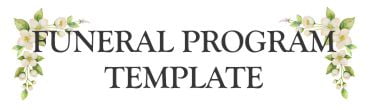"Mastering Template Text Editing - Tips and Tricks for using our Funeral Card Templates!"
Discover abundant tips on maximizing the potential of our funeral card templates. Watch quick videos illustrating how to add and resize text, change font styles and colors, and much more. For optimal viewing, simply click the square in the lower right corner and expand the video. We look forward to helping you create beautiful, lasting memories. To further customize your funeral program templates, learn how to insert images and add text boxes such as obituaries and poems. Our easy-to-follow videos will help you become an expert designer in no time! Plus, get helpful advice on adding finishing touches like floral designs and color overlays to make your funeral program truly unique.
With a little creativity and our expert guidance, you can create a one-of-a-kind memorial for your loved one. Thank you for visiting www.funeralprogramtemplate.com . We hope that we have been able to provide the tools and resources necessary to create the perfect tribute in honor of your loved one.
If you have any questions or need additional assistance, please do not hesitate to contact us. We are here to help you through this difficult time and exude empathy and compassion along the way. Thank you for entrusting us with creating a lasting legacy in memory of your loved one.
Creating Personalized Funeral Programs: How To Change Text Color
Video Duration: 0:45 secs
In this video, we'll show you how to personalize your memorial program with ease. Whether changing text colors, selecting coordinating colors, or matching colors from an image or template, we've got you covered. Follow our step-by-step instructions for a seamless experience.
Personalize Your Funeral Program: How to change & resize text
Video Duration: 1 min 36 secs
In this guide, we'll show you how to effortlessly change and resize the text on our funeral program templates from funeralprogramtemplate.com. Whether you're replacing words, adjusting font sizes, or repositioning text boxes, we've got you covered.
Creating Personalized Funeral Programs: A Text Editing Guide - How to personalize text boxes
Video Duration: 1 min 10 secs
In this video, I'll walk you through how to change the text in text boxes within your templates, ensuring your tribute is as unique as the loved one it honors.
Selecting Fonts for Memorial Programs: A Guide to Elegance- How to change font styles
Video Duration: 2 min 01 secs
Welcome to our tutorial on changing font styles for funeral programs.
Here's what you'll learn:
1. How to select the text layer you want to change in your funeral program. 2. Highlighting the text for editing to create a heartfelt tribute. 3. Choose from various fonts in the drop-down menu to match the tone of the service. 4. Adjusting font sizes to ensure readability and elegance in your design.
"Funeral Programs Made Easy: Enhance Your Design with Special Characters and Glyphs"
Learn how to personalize a funeral program template in this video series. Our funeral templates allow you to create beautiful keepsakes that celebrate the memories of your loved ones. Follow along as we show you how to edit the text using glyphs and special characters. Share these unique funeral keepsakes with family and friends while honoring the life and legacy of your loved one.
"Revamp Your Funeral Program: Learn How to Change Font Styles Easily"
Creating a stunning funeral keepsake for your loved one has never been easier. Our free funeral program templates come in handy when you want to celebrate the life of those who have passed away. In this video series, you'll learn how to edit text on our templates, change font styles, and make them unique to your loved one's memory. Share it with your family and friends to cherish their memories. Start personalizing your free funeral program template demo today!
"Enhance Your Funeral Program Template with a Captivating Drop Shadow Effect!"
Learn how to personalize a funeral program template with our easy-to-follow videos. Our funeral program templates are perfect to create stunning keepsakes for your loved one. Edit text and add a drop shadow for an added touch. Share with family and friends in memory of your loved one. Start creating memorable funeral keepsakes today!
"Enhance your Funeral Program Template: Add a Stroke Outline to Text!"
Leverage our funeral program templates to create personalized keepsakes for your loved one and their memory. Our video series demonstrates how to effortlessly customize text, from editing to adding a stroke. Create stunning funeral mementos that celebrate the unique life of your loved one and share them with family and friends. Get started today!
"How to Create a See-Through Text for your Funeral Program Template"
Learn how to personalize a funeral program template with ease. Our video series guides you through editing text, managing opacity, and creating moving funeral keepsakes that you and your loved ones can cherish forever. With our funeral program templates, you'll be able to produce stunning results, share them with family and friends, and pay tribute to your lost loved ones. Join us now to create lasting memories that celebrate the life of your loved one!
"How to Easily Rotate Text on Your Funeral Program Template"
Learn how to personalize a funeral program template by watching our series of videos. With our templates, you can easily edit and rotate text to create beautiful keepsakes in memory of your loved one. Share these stunning funeral programs with family and friends. Start creating today.
HOW TO ACCESS YOUR TEMPLATE
1. Access Your Template at Corjl
You can access your purchased template two ways. Within 10 minutes of payment you will receive an emailed linkto your template on the Corjl platform. Simply click on that link to go to your template. Alternatively you can access your template by going to Corjl.com and click on the Log In button and use your email and order ID number.
2. New Order or Previous Order
If you are opening Corjl for the first time, you will be prompted to select “New Order” or “Edit a Previous Order.” If you select New Order, you will be prompted to select the source from the dropdown menu.
If you are editing a previous order, you will be prompted to enter an email address and password to open your order.
3. Start Editing
Once you have access to your Corjl item, you can edit the fields that have been made editable by the designer. Select and edit text directly on the artboard or change the visible text in the box displayed on the right-hand side of the screen. You can undo edits by selecting the undo button or revert to the original design (warning: all edits will be lost). If you are happy with your edits you can save and download your design.
4. Download & Print
Once you have completed your design and want to download your file for printing, select the “Download” button on the left side of your screen. You can select a file format that the designer has enabled (PDF, JPG or PNG).
You will see various options including Paper Size, Page #, Show Bleed, Show Trim Marks, Print Multiples Per Page if Possible, Tile Same Design and Tile Different Designs. Select which options you would like then click the “Download” button and retrieve your file for printing.