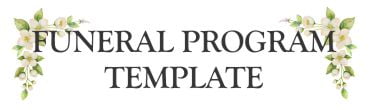"Preserve Special Memories: Editing Photos in our Funeral Program Templates"
Our card templates come with many helpful tips to make the most out of your experience. We offer quick video tutorials to guide you on resizing, adding, and changing photos. For the optimal viewing experience, click on the square in the bottom right corner to enlarge the video. Discover more by exploring our website.
Creating a Special Funeral Program Template With Free Photo Editing Software
Learn how to personalize a funeral program template with ease. Follow this video series to find out how to crop and edit photos in our free templates. Create stunning funeral keepsakes for your loved one's memory and share them with family and friends. Before uploading your image, crop it for free using an online photo editor like picresize.com for best results. Our video tutorial will guide you through the process step-by-step.
"Say goodbye with ease: Resizing images in a Funeral Program Template"
Learn how to personalize a funeral program template and create beautiful keepsakes for your loved ones with our free video tutorial series. Resize photos easily by selecting and dragging the grey corner anchors. Our funeral program templates allow you to share memories with family and friends and celebrate the life of your loved one. Follow us for more helpful tips and ideas on creating personalized funeral programs.
"Say it with pictures - Learn how to add new images to the Funeral Program Template"
Learn how to personalize a funeral program template with our step-by-step videos. Our templates allow you to create stunning funeral keepsakes to share with loved ones. In this tutorial, we'll show you how to easily edit photos and upload new graphics to your program. Follow along as we walk you through the process, from resizing images to customizing text. Say goodbye to your loved one in a personal and meaningful way with our customizable funeral programs.
"Upgrade Your Funeral Program with a Quick Image Swap!"
Learn how to personalize a funeral program template with our free video tutorial series. Easily edit photos, replace images, and create stunning keepsakes to honor your loved one. In this video, we'll show you how to replace an image by clicking on it and finding the "Replace Image" button in the tools panel. Plus, discover how to resize your new image by pulling the grey corner boxes in and out. Follow our step-by-step instructions and start creating a unique and heartfelt funeral program today.
A Step-by-Step Guide to Duplicating Image Placeholders in Your Program Template"
Learn how to add more image placeholders in our funeral program templates in this easy-to-follow video. Simply hold 'Ctrl' on your keyboard to select multiple images in the layers panel, right-click and select 'Duplicate', then drag your duplicated images into position. Share your beautiful, personalized funeral programs with family and friends in memory of your loved one. Start creating today!